Minecraft’s “Chase the Skies” update added a much-requested quality-of-life feature, which is the Player Locator Bar. Designed especially for multiplayer worlds, this tool lets you track others using intuitive, color-coded waypoints that sit right above the XP bar.
But while it’s simple to spot, learning how to properly enable and even hide from it is something you should know. So, here’s a complete guide on everything about the player locator bar in Minecraft in both Java and Bedrock editions.
How To Use Player Locator Bar In Minecraft
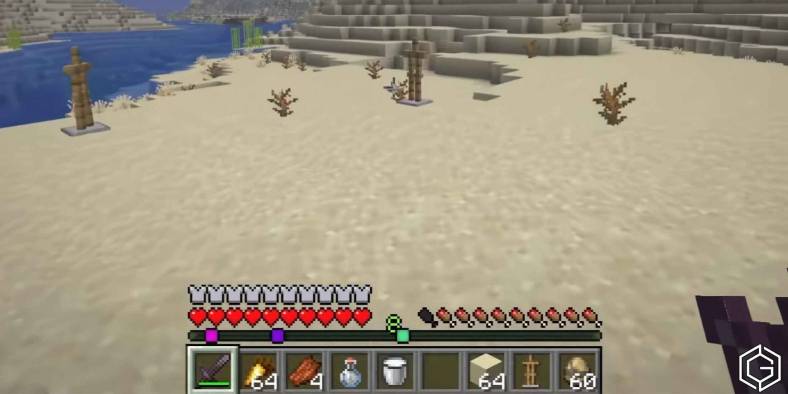
Once enabled, the player locator bar will automatically appear at the bottom of your screen when you’re in a multiplayer world. It replaces the XP bar but temporarily hides itself for five seconds when you gain XP or interact with features like an enchanting table or an anvil.
The player locator bar consists of colored waypoints, each representing a different online player. These waypoints give a visual cue about a player’s distance and vertical elevation relative to you:
- Square: Player is within 0–179 blocks.
- Circle: Player is 179–230 blocks away.
- Small Square: Player is 230–281 blocks away.
- Small Circle: Player is 281+ blocks away.
If a waypoint has a white arrow pointing upward, it means the player is above your elevation. Conversely, an arrow pointing downward indicates that they’re below you. This makes it incredibly efficient to locate others, especially in complex terrain or while underground.
How To Enable Player Locator Bar In Minecraft

Depending on the version you’re playing, enabling the player locator bar works a little differently. So, here’s how to activate it in both Java and Bedrock versions:
In Java Edition
In Minecraft Java Edition (from version 1.21.6 onward), the feature is enabled by default. However, if you don’t see it, especially in custom or modded servers, you can toggle it manually.
- Launch Minecraft Java Edition from the Minecraft Launcher.
- Join or start a multiplayer world.
- The locator bar will appear just above your XP bar automatically.
- If it doesn’t, open the chat by pressing T and type:
/gamerule locatorBar true - To customize how each player appears on the bar, you can use:
/waypoint modify <player tag> <attributes>
This gives Java players not only the locator bar but the ability to stylize how others are shown on it, adding a layer of utility and personalization.
In Bedrock Edition
In Bedrock Edition, the process of enabling the locator bar is tied to the world’s initial settings. Here’s how you do it:
- Launch the Bedrock version of Minecraft.
- When creating a new world, go to the Multiplayer tab.
- Scroll to the bottom of the right-hand panel.
- Toggle on the “Locator Bar” option.
- Create the world and invite your friends. The bar will now appear above your XP bar.
If you forgot to enable it during creation, don’t worry, you can still activate it with a command: /gamerule locatorBar true
How To Hide From Player Locator Bar In Minecraft

While the player locator bar is excellent for teamwork, there might be times when you want to go stealth. So, to help you do that, here’s how to avoid detection:
- Crouching/Sneaking: Simply sneak to hide your waypoint from the bar. Keep in mind that this reduces your movement speed. Unless you’re wearing boots enchanted with Swift Sneak.
- Wear a Carved Pumpkin or Mob Head: Using shears on a pumpkin to carve it or equipping any mob head will hide your locator tag. Though pumpkins restrict your vision, mob heads provide a clearer view.
- Potion of Invisibility: Drinking this potion hides you both from the locator bar and visually from other players, making it the best method if you want to vanish completely.
- Sneaky Movement: Approach players quietly from behind while sneaking. This prevents your indicator from revealing your position, but you’ll need precision to avoid detection.
Check out Minecraft: How to Get Happy Ghast or Grow A Garden: How To Get Bendboo for more on Game Geek Fusion!