Tale of Immortal is a popular single-player where you get to play as an Immortal Cultivator, break through various heavenly realms, learn new martial arts, and become enlightened in the heavenly Dao. But there might be instances where you try to open the game and it won’t launch.
RELATED: Tale of Immortal Trainers, Cheats, and Console Commands
If you’re facing the Tale of Immortal won’t launch error, and are looking for a quick fix then you’ve come to the right place. We’ve outlined all the ways using which you can fix this issue and play Tale of Immortal without any issues.
Tale of Immortal Won’t Launch Quick Fix
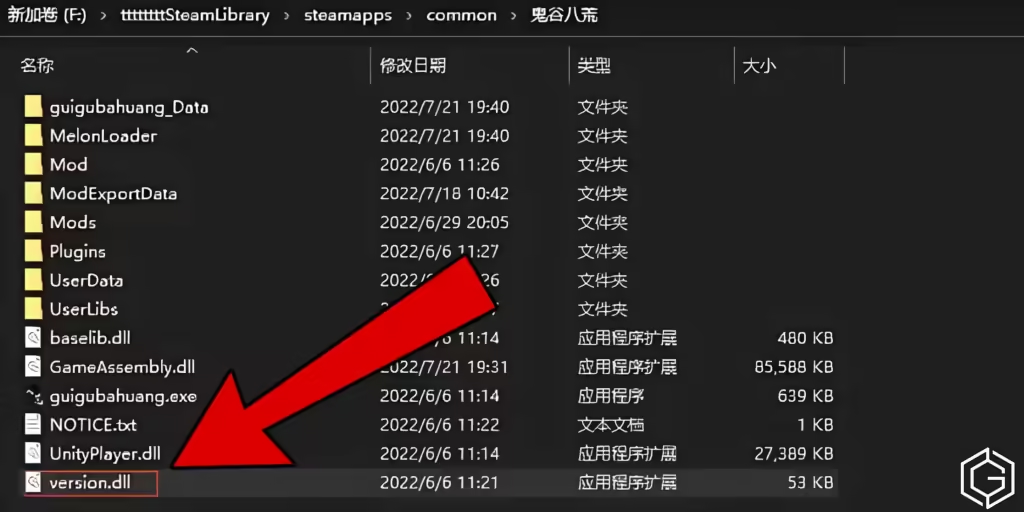
If you can’t launch Tale of Immortal, regardless of whether it’s after an update or it’s your first time playing, here’s a quick fix that can easily solve this issue. Follow the steps below:
- Open your Steam Library and navigate to Tale of Immortal.
- Press the ‘Settings‘ button on the right side of the screen, then select ‘Properties‘.
- From the side menu, select ‘Installed Files‘. There click on ‘Browse‘.
- This would open the game files for Tale of Immortal. Find the file named ‘version.dll‘ and delete it.
Doing this would fix the issue. Launching the game again would work this time. But, the only downside of this method is that you won’t be able to use mods.
Tale of Immortal Launch Error: All Solutions

If you aren’t a fan of the above method because you want to use mods. Then there are two more solutions which you can follow. While these won’t be as quick as the one mentioned above, these would let you launch the game, as well as use mods down the line.
Best Solution
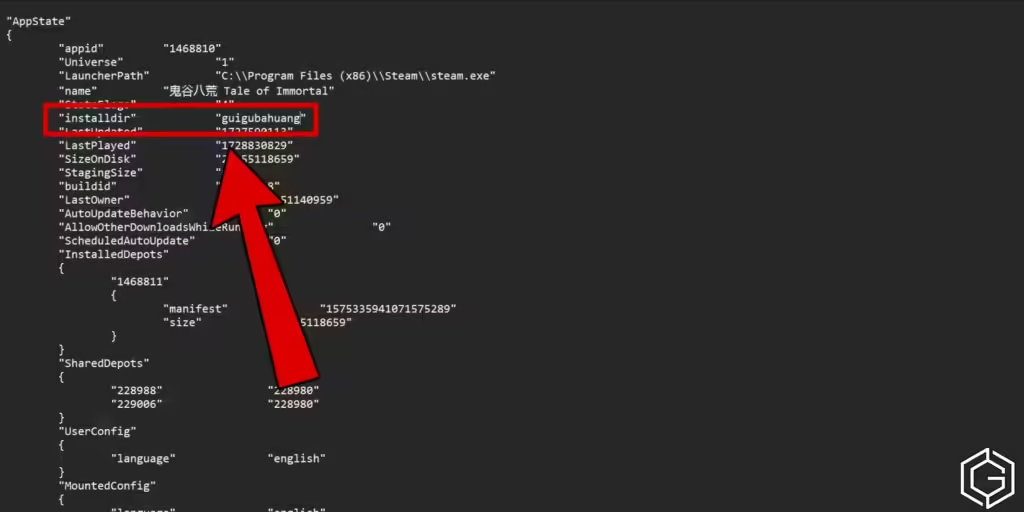
If the above method doesn’t work for you, then you can use this method. While it involves some complex stuff like changing the appmanifest files, this would not only work flawlessly but also lets you use mods. Follow these steps carefully:
- Find your game files for Tale of Immortal using the first three steps mentioned above. Usually something like ‘C:\steam\steamapps\common’.
- Then rename the folder ‘鬼谷八荒 Tale of Immortal’ to something in English, without any special characters. Example: TOI or guigubahuang.
- After you’ve done that, completely turn off Steam! Your best bet is to open Task Manager and close all Steam processes.
- Then navigate to this file ‘appmanifest_1468810.acf‘. You can find it in ‘SteamLibrary\steamapps\‘.
- Using any .txt editor, change the installdir field in the folder to match the name of the folder, i.e. TOI or guigubahuang.
- After you’ve completed the above step, start up Steam again. If you do this before or don’t close Steam, none of the changes will be saved.
If you’ve followed all the above steps clearly, then not only would Tale of Immortal launch easily, but you can even install in-game mods without any issues.
Alternative Solution
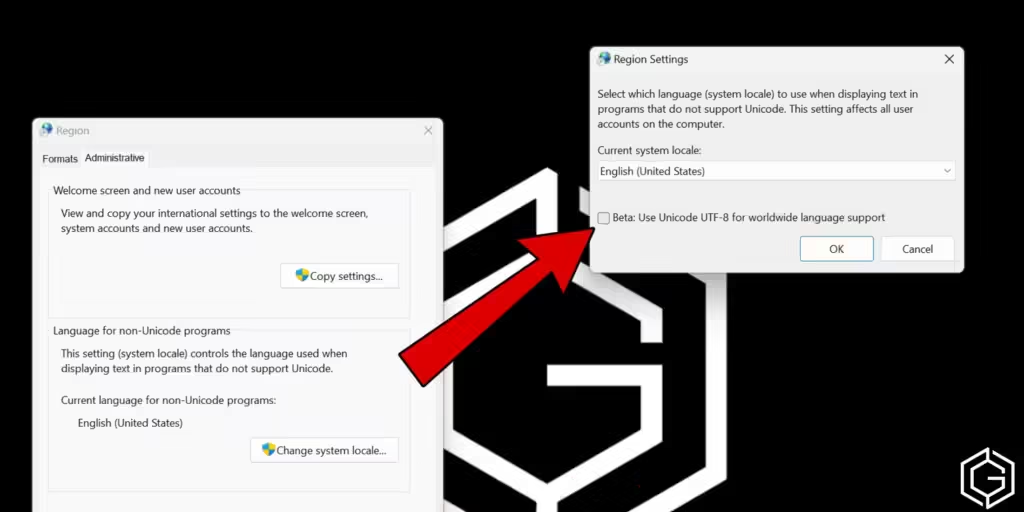
If you’ve tried both the above solutions, but still Tale of Immortal won’t launch, then we’ve got one more alternative solution for you. This one is also quite simple, so you won’t have to follow many complex steps. Here’s what you need to do:
- Navigate to Control Panel then open the ‘Region‘ menu.
- Select ‘Administrative‘ and then ‘Change system locale‘ and check BETA.
- From here, use Unicode UTF-8 for worldwide language support.
Doing this should solve the issue, if this option wasn’t enabled by default.

1 Comment
Pingback: All Tale Of Immortal Trainers And Cheats