Minecraft is a popular sandbox game where you gather materials, craft tools, and build anything you imagine. If you are playing the Minecraft Bedrock Edition, you should update it regularly.
Updating Minecraft Bedrock on PC isn’t just about patch notes. It means better performance, fewer bugs, and all the latest features, mobs, blocks, and Redstone mechanics. So, here’s a complete guide on how to update Minecraft Bedrock on PC.
How To Update Minecraft Bedrock On PC

Option 1: Update Via Microsoft Store
If you downloaded Minecraft Bedrock through the Microsoft Store, open the Microsoft Store app on your PC. Click the three-dot icon (…), select Library, and scroll to find Minecraft. Then click Get Updates.
If an update is available, it will download and install automatically. This method keeps your game files linked directly to your Microsoft account.
Option 2: Update Via Minecraft Launcher
If you use the Minecraft Launcher, open it and click Minecraft: Bedrock Edition. When an update is ready, you will see a button to install it. If nothing appears, your game is already updated.
This is the easiest way if you are a Game Pass user or if you bought the game from Minecraft.net. Launcher updates are often quicker and more reliable.
Option 3: Repair Or Reset The App
If the game refuses to update, open Settings > Apps and locate Minecraft Launcher or Minecraft. Click Advanced Options and select Repair first. If that fails, select Reset.
Repair keeps your saves safe, while Reset reinstalls the game without deleting data. This solves most corrupted update issues without full reinstallations.
Option 4: Uninstall And Reinstall Minecraft
If everything else fails, uninstall and reinstall the game. Press Windows + I, go to Apps > Installed Apps, uninstall Minecraft, then reinstall it from the Microsoft Store or Minecraft Launcher.
This is a last resort but works perfectly for broken installations. A clean install removes update bugs and restores performance.
Common Issues And Fixes
If you see a “No Update Available” message, wait a few hours, new updates roll out gradually across regions. If your game crashes after updating, back up your worlds, reset the app, or wait for a patch.
When playing with friends, make sure everyone updated through the same method. Version mismatches can prevent joining worlds.
Should You Use The Minecraft Java & Bedrock Bundle
If you plan to reinstall, consider the Minecraft Java & Bedrock Bundle. It gives you access to both versions: Java for mods and servers and Bedrock for performance and cross-play.
Frequently Asked Questions (FAQs)
Updates can take time to roll out. Wait a few hours or try restarting the Microsoft Store or Launcher.
No, your worlds remain safe. Updating never deletes save data unless you uninstall without backups.
Launch Minecraft and look at the bottom-right of the title screen. The version number appears beside the Mojang logo.
No, you need an internet connection. Updates should download official files from Microsoft’s servers.
Your region’s update may not be live yet. Wait for the rollout or check the official Minecraft support page.
Check out Anime Last Stand: How to Get the Godly True Dragon (Rimuru) or Horizon Walker Character Tier List for more on Game Geek Fusion!

Roblox
Sandbox, MMO, Social