Call of Duty: Mobile (CODM) is one of the most popular mobile Battle Royale titles today. Regardless of whether you are a beginner or a veteran, it is essential to know how to log in and log out of your account.
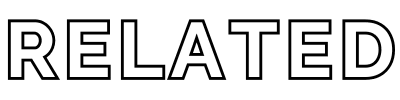

Every Season In Call Of Duty: Mobile (CODM)
But if you’re wondering how to log in and log out of your CODM account. Here is the step-by-step guide to help you do just that. In this guide, we will walk you through the steps that you need to do if you want to log in and out of your Call of Duty Mobile account.
How To Login To Call of Duty: Mobile
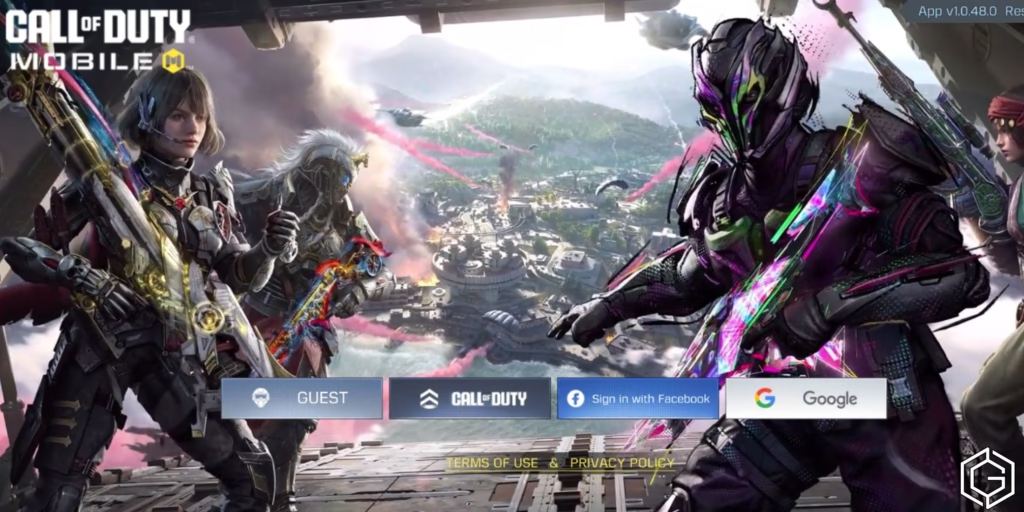
Here’s a complete step-by-step guide to logging in to CODM. There are several ways to log in to CODM. You can use your social media accounts like Facebook, Google Play, or Apple ID, or you can create a separate CODM account.
Here’s how you can do it step by step:
- Download and Open the Game: Download Call of Duty: Mobile from the Google Play Store (for Android) or the Apple App Store (for iPhone). Once installed, open it by tapping the CODM icon.
- Choose Your Login Method: Once it opens, you will see different options to log in. Select the one that you prefer. Here is how you can login to CODM using a specific login option.
- Guest Account: This allows you to play without linking any social accounts. However, you will lose your progress if you uninstall the game or switch devices.
- Facebook: If you have a Facebook account, you can log in using it. You can save your progress and play on any device by logging in with Facebook.
- Google Play: For Android users, logging in with your Google Play account helps you to sync your game progress with your Google account.
- Apple ID: If you are using an iPhone, you can log in with your Apple ID to save your game data to iCloud.
- Grant Permissions: CODM may ask you to grant permissions depending on your login method to access your account or profile. Confirm and allow these permissions.
- Start Playing: After logging in, you can start playing. If you log in with Facebook, Google Play, or Apple ID, your progress will be saved.
How To Log Out Of Call of Duty: Mobile
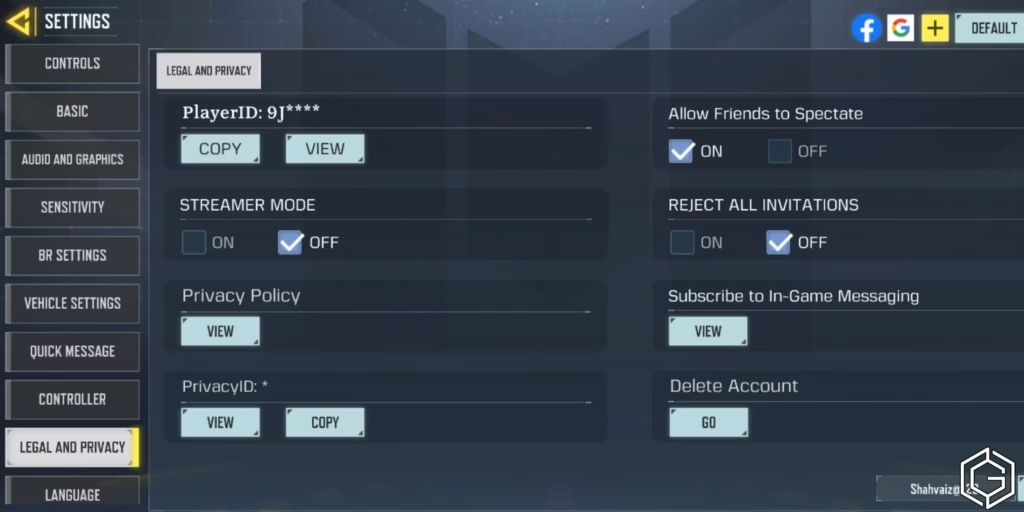
Here is a step-by-step guide to logging out of CODM. Logging out of Call of Duty Mobile is not very common because most players prefer staying logged in for their convenience.
But, in case you do need to log out of your account, here are the steps that you should follow:
- Open CODM Settings: While in the game, tap the gear icon in the upper-right corner of the main screen. This will open the Settings menu.
- Go to the “Account” Tab: In the settings menu, you will see different tabs like “Basic,” “Graphics,” “Audio,” etc. Search for the Account tab there and click on it.
- Select Log Out: In the Account tab, you should see a Log Out button (depending on your login method). Click this button, and CODM will ask you to confirm that you want to log in. Tap Yes to confirm.
- Exit the Game: After logging out, you will be taken back again to the login screen. From there, you can close the game or login again with the same or a different account.
Important Tips While Logging In And Out
- Don’t Use Guest Login: If you want to keep your game progress, avoid using a guest login. Always use a Facebook, Google Play, or Apple ID account.
- Switching Accounts: You can switch different accounts by logging out and then selecting a different login method on the login screen.
- Remember Passwords: Make sure to remember the passwords for your linked accounts (Facebook, Google Play, Apple ID).
Troubleshooting Login Issues In CODM
If you have trouble logging in, here are a few things you can try to solve them:
- Check Internet Connection: Ensure that you are connected to the internet.
- Update the Game: However, sometimes login issues can be fixed by updating CODM to the latest version.
- Clear Cache (Android): Go to your device Settings, find Call of Duty: Mobile, and clear the cache to fix login bugs.

Call of Duty: Mobile
Battle Royale, First-person Shooter